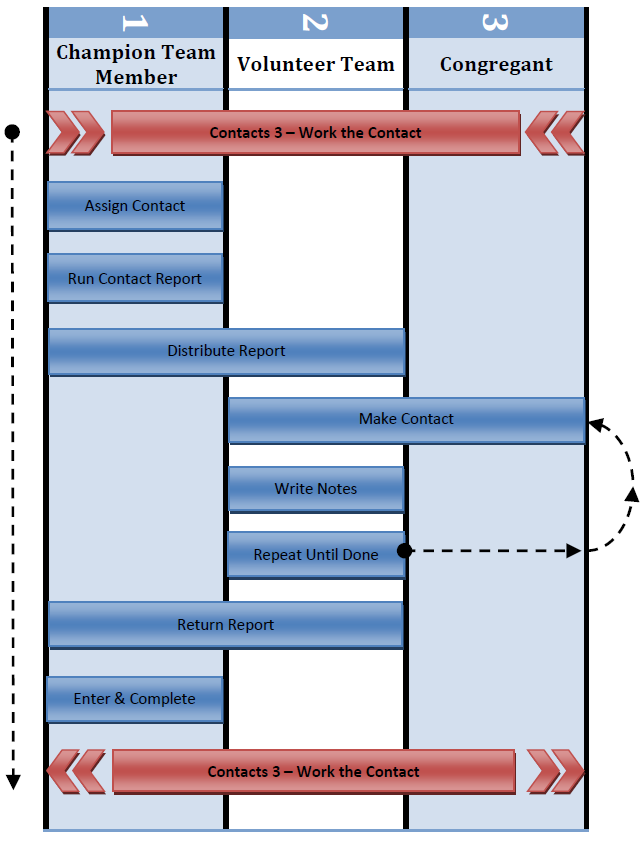
This document deals with how to work an assigned contact by someone that does not have a Fellowship One Portal user account and my not even have a computer. It is one of several methods initiated within the Work the Contact best practice document.
This method allows a contact to be created normally by a data entry staffer, potentially assigned to a dedicated portal user account, the contact details printed to a paper report for individualized follow up, contact made and then notes returned to a church staffer for entry into Fellowship One. The people performing this type of follow up include Volunteer Teams or Ministry Partners as they typically would not be given access to the Fellowship One Portal.
The paper “Follow Up worksheet” report can be generated by a church staffer and distributed to the appropriate people doing the actual follow up. This method requires no knowledge of Fellowship One on their part. They simply make the contact, take some notes on the worksheet and return to a church staffer for final processing.
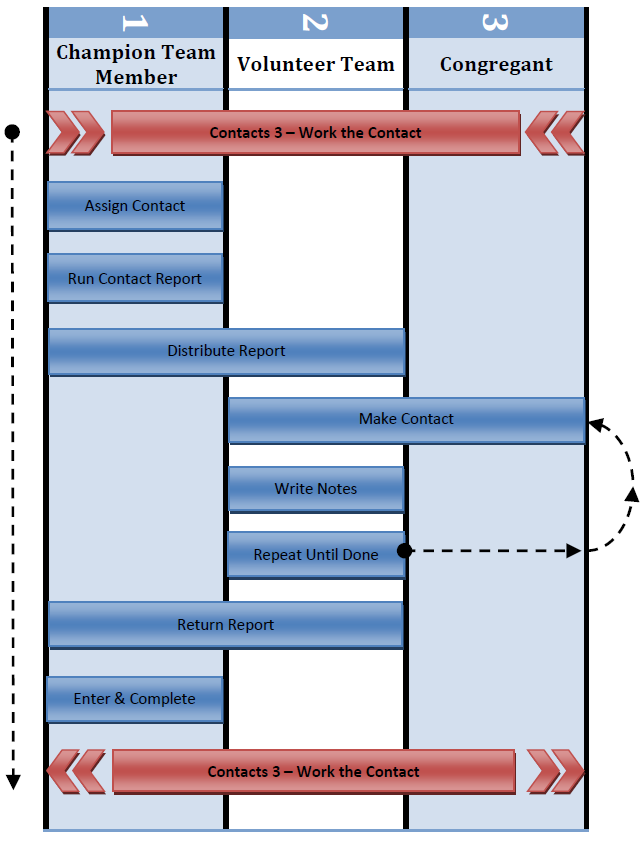
There are a few steps that precede and follow all methods of working contacts in Fellowship One. Working a contact using the Portal is dependent upon those steps. Refer to the Work the Contact best practice document for the processes and procedures leading up to the steps described here. After completing those steps, you can enter this process successfully
Upon creation, every contact will be routed to some Portal User. Fellowship One allows a single person to receive a specific type of contact item. This works well for most situations but when a team of people are involved in doing the follow up, it can be limiting. Churches would like to have a pool of people working a particular type of contact instead of just one.
This can be accomplished simply by having the portal user that initially receives all of the contacts to print the contact reports and randomly hand them out to various volunteer team members for follow up. The contacts would remain assigned the original Route To user within Fellowship One. When the contact is updated and closed, the history will show that user as the one having performed the follow up.
For churches using Enterprise edition, a better way of managing these contact items is to create portal user accounts for each member of the volunteer team, but don’t give them the login information or password. This enables the original Portal User to transfer the contact items to the specific accounts that are responsible for the follow up, use that account later when entering the notes and closing the contact. The benefits include:
Once the assignment question has been decided, a church staffer with a portal user account will be responsible for running one of several Contact Follow-up Worksheet reports that are offered in the Report Library. Each report contains a myriad of information options but the purpose is to provide enough information about the person or family being contacted so that the volunteer doing the follow up will have everything they need to have an effective conversation with the person; even without access to Fellowship One.
Recommended reports include:
- Filters: Ministry, Contact Form, Contact Item Status, Custom Date Range
- Filters: Named Date Range, Ministry, Contact Items, Assigned To, Contact History, Attributes, Note Types, Activity Assignments
- Filters: Ministry, Contact Forms, Contact Items, Contact Dispositions, Date Range, Staff
- Filters: Date Range, Ministry, Contact Item Status, Contact Items, Assigned To, Contact History, Attributes, Note Types, Activity Assignments
For churches that want forms that can be emailed back to them, it is recommended to use one of the Excel worksheets listed above (M4028E, M4025E, or M4036P). For churches that need forms their volunteer teams can write on and then return, it is recommended to use the .pdf worksheet above (M4037) and then print it.
After one or more worksheet reports are run, they are then divided up and distributed to the different people within the volunteer team that will be doing the follow up. The volunteers can receive their assignments through email or through printed paper worksheets. The contact worksheets will contain all of the information needed to manage the assigned contacts. Those volunteers are now equipped to follow-up with their respective contacts in a timely manner.
It is recommended that a Disposition item titled Sent to Volunteer be created and set on each contact item distributed so the church staffer can keep track of which contacts have been distributed and which ones have not.
The volunteer team member can now call, email, or visit the people and/or families that have been assigned to them. The contact method can be tailored to the need of the contact. It is important that the volunteers follow up in a timely manner in order to avoid a backlog that may lead to people being ignored. It is important for the church to emphasize the importance of the contacts to the ministries and the church as a whole.
If the congregant was not reachable, the volunteer can attempt to contact them again at another time. It is recommended that at least 2-3 attempts are made. Use the information available on the Follow Up Worksheet to connect with the person during the conversation with them. Let them know that the information they have provided earlier is being used by referring to it as appropriate. Mention awareness of any previous conversations that have taken place with other people from the church.
It is important that the volunteers absorb and document what takes place during the discussions with their assigned congregants. The information will not be useful or valuable to the church if it is simply stored in someone’s head. The volunteers should provide information, assistance, etc. to the contact and take notes on the worksheet about what was said or done. This information will soon be sent back to the church staff so they can assure the work has been completed and no one is being ignored.
The notes written on the worksheet should be complete as they will be entered back into Fellowship One so that other people making contact with that family will have the benefit of this knowledge.
If another department with the church should reach to this family, make note of that on the worksheet can it can be routed to them upon the return of the worksheet.
If the congregant was not reachable, the volunteer can attempt to contact them again at another time. It is recommended that at least 2-3 attempts are made before giving up. Perhaps the volunteer needs to research an answer to a question and get back with the family. In any case, the volunteer should stay in contact with the person until they have satisfied the initial request.
If they were never able to connect with the congregant, the form can be returned to the church with a contact Disposition (reason for closing) noted. The volunteers can manually type in contact dispositions on the Excel worksheet or check off a reason in the “Contact Attempted” section of the .pdf worksheets. It is also helpful for the volunteers to note when the attempts to contact were made. A sample format could simply be: 8/15/2008 – Called 1st Time, Left Message, 8/18/2008 – Emailed, no response, etc.
When a contact is completed by the volunteer it is their responsibility to either email or return the worksheets back to the church. If the volunteer never made the contact, it is best that they simply return the worksheet within a maximum time limit rather than holding on it in embarrassment for months.
These worksheets are then forwarded to the appropriate church staffers that are responsible for entering and completing the contacts.
Once received, the contact notes need to be entered into Fellowship One by a church staffer and the contacts either closed or transferred. For each worksheet, look up the contact in question, manage the contact and enter the notes. If no further action is required, the contact can be closed which means no further changes can be made. If the follow up volunteer indicated in their notes that another department should reach to this family for some reason, the church staffer can transfer the contact to the appropriate person after entering the notes. All notes entered will remain in the history of the contact regardless of it being closed or transferred.
Note: For churches that used the phantom portal user account method for tracking who the contacts were routed to, they will need to login as those portal users to close out the contacts assigned to them. This will ensure the correct follow up names appear in the contact history. It is recommended that the same password be used for all phantom accounts so the login process is easier to remember for the staff member responsible for closing them out.
Once the contact has been completed and closed in the small group manager return to Work the Contact. There are important processes and reports that need to be reviewed on a weekly and monthly basis to ensure that contacts are appropriately being closed.